However, a fly in the ointment is that iCloud is only applies to the same account. You can transfer your music only between your own iPhone 4S/iPhone 4/iPhone 3GS/iPad/iPad 2/iPod/iTunes. And you still cannot transfer music from the iPhone 4S to new iTunes/Mac/PC, let alone transfer music and movies from or to others' iPhone/iPad/iPod and more.
 To make iPhone 4S more powerful, Bigasoft iPod Transfer updated to supporting transfer music/movies from iPhone 4S to new iTunes, new Mac, and new PC. And with the new updated iPhone 4S Transfer, you can also easily achieving transferring favorite music/movies from other people's iPhone/iPad/iPod to your iPhone 4S or from your iPhone 4S to other people's iPhone, iPad or iPod.
To make iPhone 4S more powerful, Bigasoft iPod Transfer updated to supporting transfer music/movies from iPhone 4S to new iTunes, new Mac, and new PC. And with the new updated iPhone 4S Transfer, you can also easily achieving transferring favorite music/movies from other people's iPhone/iPad/iPod to your iPhone 4S or from your iPhone 4S to other people's iPhone, iPad or iPod.The following is a step by step guide on how to transfer music or movies from iPhone 4S to iTunes, iPhone 4S to Mac, iPhone 4S to PC, iPhone 4S to iPhone/iPod/iPad. It also applies to transfer files from iPhone to iPhone 4S, iPad to iPhone 4S, iPod to iPhone 4S.
Make Preparation: Run Bigasoft iPhone 4S Transfer
Free Download the professional iPhone 4S Transfer - Bigasoft iPod Transfer (Windows Version, Mac Version), install and run it.Step 1 Connect iPhone 4S to Mac (including OS X Lion) or iPhone 4S to PC
Connect iPhone 4S to computer, your iPhone 4S will automatically appear in Bigasoft iPod Transfer.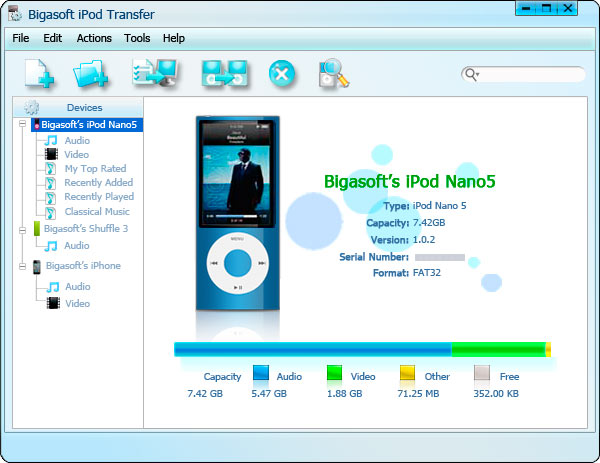
Step 2 Select the to be transferred audio or video
Click "Add File to List" button to select files you want to transfer, and then check the file(s) you want to transfer in the file list.Or you can directly drag and drop audio files to "Audio" folder, drag and drop videos files to "Video" folder, and then check the file(s) you want to transfer in the file folder list.
Step 3 Transfer from iPhone 4S to PC/Mac/iTunes/iPod/iPad/iPhone
- Option 1: Transfer from iPhone 4S to PC or Mac: Click "Export to Local" button to choose the target folder for copying music or movies from iPhone 4S to Mac or PC, and then click "OK" button to begin and finish transferring files from iPhone 4S to computer.
- Option 2: Transfer from iPhone 4S to iTunes: After finishing transfer files from iPhone 4S to computer in Option 1, just simply drag and drop the transferred files from computer to iTunes.
- Option 3: Transfer from iPhone 4S to iPad/iPod/iPhone: After finishing transfer files from iPhone 4S to iTunes in Option 2, just attach iTunes corresponding iPad/iPod/iPhone to computer, then it is just easy to sync the transferred iPhone 4S music or video to iPod/iPhone/iPad with the help of iTunes.
Conclusion
It is just easy to transfer music and movies from iPhone 4S to Mac/PC/iPad/iPhone/iPod with the above guide. This guide also applies to transfer files from others' iPod/iPhone/iPad to iPhone 4S. Wait no more; just free download this powerful iPhone 4S Transfer to have a free try now.Resources
No comments:
Post a Comment