Though iTunes 10 can currently read, write and convert between MP3, AIFF, WAV, MPEG-4, AAC (.m4a) and Apple Lossless, there is limited to play Ogg files. When you try to add Ogg to iTunes, iTunes even not allow to add Ogg, let alone to play Ogg in iTunes.
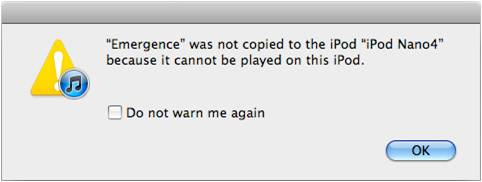
This article will introduce two easy methods to add Ogg to iTunes and then play Ogg in iTunes successfully.
Install Xiph QuickTime components to achieve adding Ogg to iTunes and then to play Ogg in iTunes successfully.
- The solution is free and easy.
- Though iTunes can play Ogg, iPods are not yet compatible with Ogg. When you try to synchronize the Ogg file from iTunes to iPod, iPod will pop up the following windows and refuse this Ogg file.
- If you want both your iTunes and your iPod/iPhone/iPad to play Ogg, you can refer to Solution 2.
- This method applies to PC as well as Mac. Just remember to download the right version components (PC or Mac).
Step 1 Install Xiph QuickTime Components
Make sure iTunes is not running.Install the official Xiph QuickTime Components from Xiph.org.
iTunes is a QuickTime based application, these components and frameworks allow any QuickTime application to play Ogg files for that matter.
Step 2 Put Ogg to iTunes
Ogg files may be dragged into the iTunes Library window or added via the File > Add File to Library... command.Just play Ogg in iTunes to enjoy!
Convert Ogg to MP3 so as to play Ogg in iTunes/iPod/iPhone/iPad successfully.
Free download Bigasoft Audio Converter (Windows Version ,Mac Version ) install and run it.
Bigasoft Audio Converter is an easy-to-use audio conversion tool which provides a speedy way to convert favorite songs between almost all formats including MP3, OGG, WMA, M4A, AAC, AC3, WAV, etc. It can be used as Ogg to MP3 converter, Ogg to WAV converter, MP3 to Ogg converter and more. Additionally, it is equipped with advanced editing function.
Step 1 Import Ogg to Bigasoft Audio Converter
Click "Add File" button to import Ogg to Bigasoft Audio Converter or simply drag Ogg into the Bigasoft Audio Converter main window.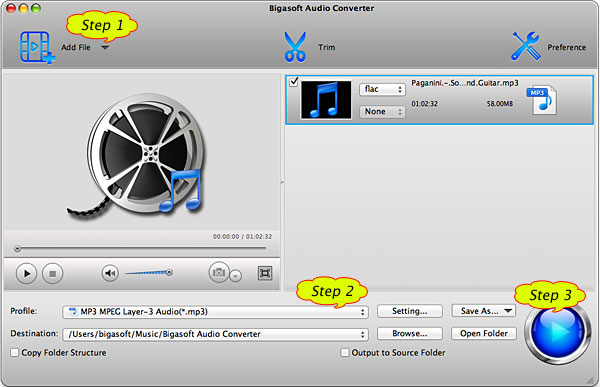
Step 2 Set MP3 as output format
Hit the drop down button of "Profile" to select iTunes compatible format like MP3.Step 3 Start to convert Ogg to MP3
Click "Convert" button to convert Ogg to MP3. It will be finished in few minutes.Step 4 Drag the converted MP3 to iTunes
Simply drag the converted MP3 to iTunes, now you can play Ogg in iTunes and just enjoy it!- With this method you will not only play Ogg in iTunes, but also play Ogg on your iPod/iPhone/iPad.
- Before to convert Ogg to MP3, you can edit your Ogg files including trim, crop, merge, set of bitrates and more with the ideal Bigasoft Audio Converter.
- With Bigasoft Audio Converter, you can also convert Ogg to WAV, WAV to Ogg, Ogg to WMA, WMA to Ogg, Ogg to M4A, Ogg to AIFF, and more. That is you can convert between almost all the audio formats, you even can extract audio from video.
- This method applies to PC as well as Mac. Just remember to download the right version Bigasoft Audio Converter (PC or Mac).
Resources
No comments:
Post a Comment